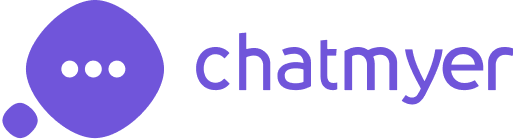Product
Integration

Shopify
Learn More

Wordpress
Learn More
Custom Store
Learn More
Chatmyer Site Monitoring
With Chatmyer’s Custom Page Monitoring feature, you can track specific high-value pages like pricing, checkout, or landing pages — so your team sees the right sessions, not all sessions.
How to Set Up Custom Page Monitoring in Chatmyer
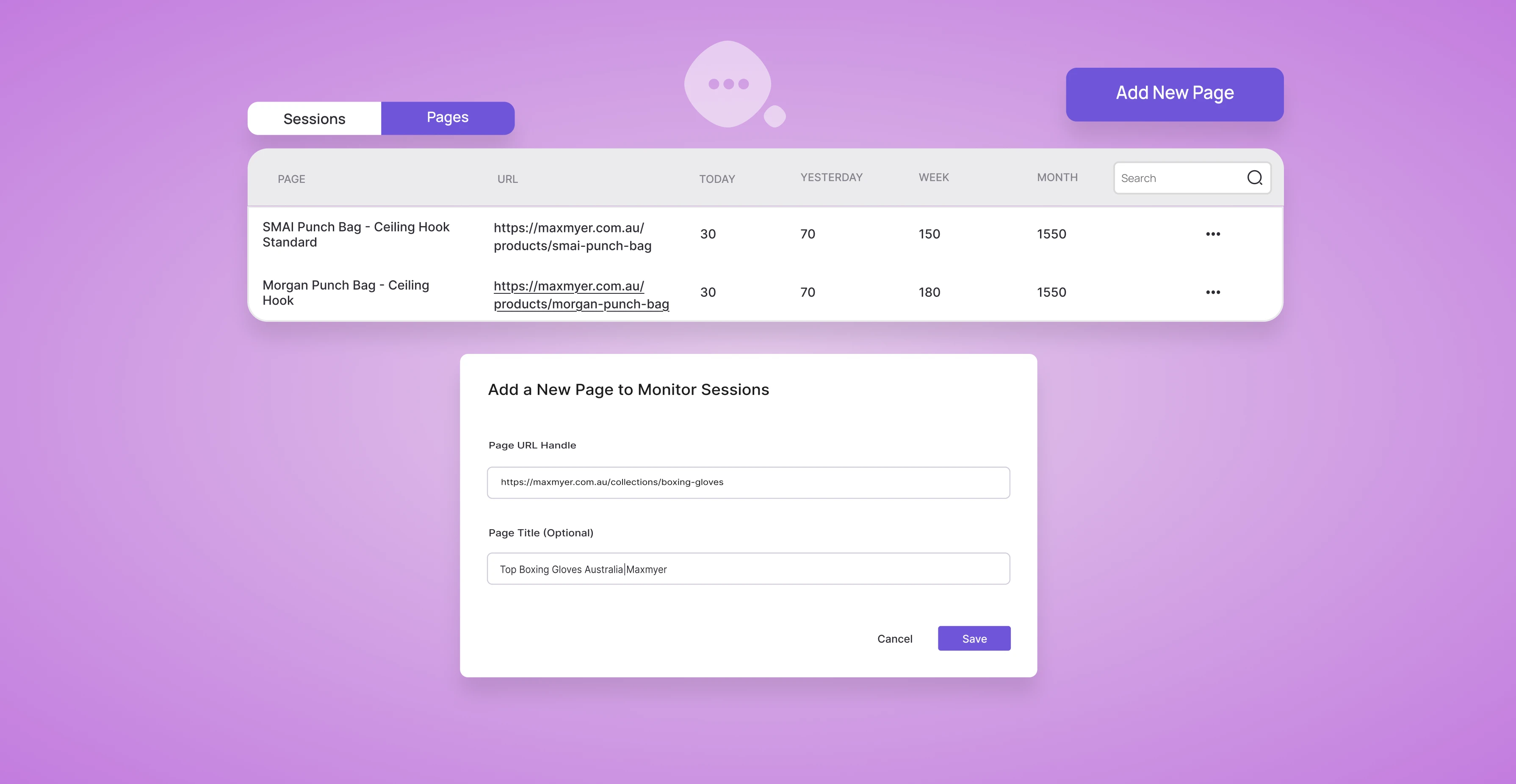
Not every page on your website is equally important.
You don’t need to track visitors on your “About Us” page the same way you’d track those viewing pricing, cart, or feature pages.
That’s why Chatmyer offers Page Monitoring — a dedicated panel where you can:
-
Select specific pages to monitor
-
View only sessions from those pages
-
Engage high-value visitors with better context
This allows your support or sales teams to stay laser-focused on the sessions that have real business impact.
🚦 Page Monitoring vs User Sessions
|
Feature |
User Sessions |
Page Monitoring |
|---|---|---|
|
Scope |
All pages & visitors |
Only selected, important pages |
|
Use Case |
Broad behavior tracking |
Targeted conversion & sales tracking |
|
Example Usage |
Understand general traffic trends |
Monitor /checkout, /pricing, /pro |
🛠️ How to Set Up Custom Page Monitoring in Chatmyer
Setting it up is easy. Just follow these steps:
✅ Step 1: Go to the Site Monitoring Section
-
Log in to your Chatmyer Dashboard
-
From the left sidebar, click on “Site Monitoring”
-
Navigate to the Page Monitoring tab
✅ Step 2: Add a Page to Monitor
-
Click on “Add New Page”
-
Enter the URL path of the page you want to monitor
-
Example: /pricing, /checkout, /pro-plan
-
❗ Note: No domain name required — just the page slug or path
-
-
Optionally, add a label to help you organize your tracked pages
-
Click Save
✅ Step 3: Start Tracking
Once saved:
-
Chatmyer will automatically track all future sessions that hit that page
-
You’ll see these sessions listed exclusively in the Page Monitoring view
-
You can view the visitor’s:
-
Location
-
Device/browser
-
Time on page
-
Entry/exit time
-
Online/offline status
-
💡 Smart Pages to Monitor
Here are some common high-intent pages businesses track
|
Page Type |
Example URL |
Why Track It? |
|---|---|---|
|
🛒 Checkout Page |
/checkout |
Recover abandoned carts, offer help |
|
💰 Pricing Page |
/pricing |
Answer plan-related questions live |
|
📣 Campaign Landing |
/promo-august |
Measure effectiveness of promotions |
|
📝 Signup Page |
/register |
Encourage signups or reduce drop-off |
|
📄 Feature Page |
/features/chat |
Provide clarity before they bounce |
🔔 Combine Page Monitoring with “Notify User” for Conversions
When visitors land on a monitored page, and they’re listed as active, you can instantly engage them using the Notify User feature:
Example:
“Need help choosing a plan? We’re online if you need us!”
This small, well-timed nudge can help reduce drop-offs and boost conversions instantly.
🔎 How to View Page Monitoring Data
Once set up, each monitored page will display:
-
Number of active and past sessions
-
Visitor details (location, time on page, etc.)
-
Button to view full session or send notification
You can also:
-
Filter by date
-
Sort by time spent or entry time
-
Export sessions for further analysis (if enabled)
🧾 Summary
Custom Page Monitoring is perfect for:
-
Targeting high-value traffic
-
Understanding visitor hesitation
-
Boosting conversions with smart engagement
-
Helping agents prioritize their attention
🎯 Focus on the pages that matter most — and act on them in real time.
Similar Topics
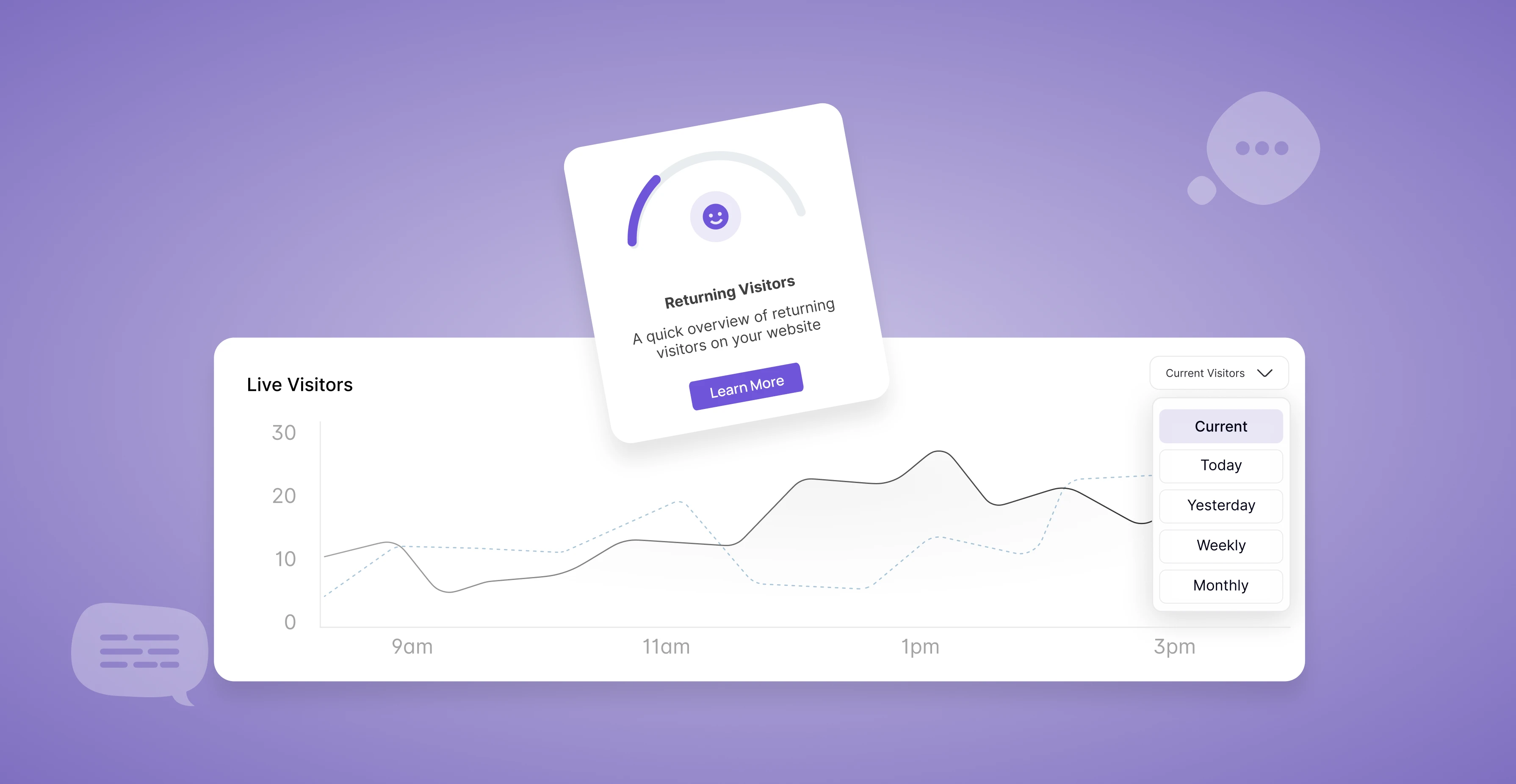
Tue, 15 Jul 2025
Why Site Monitoring Is Crucial for Every Business
Site Monitoring isn’t just a tech feature — it’s a powerful business asset. It gives you real-time visibility into your website’s visitors, helping you better support customers, fix bottlenecks, and grow your revenue with data-backed decisions.
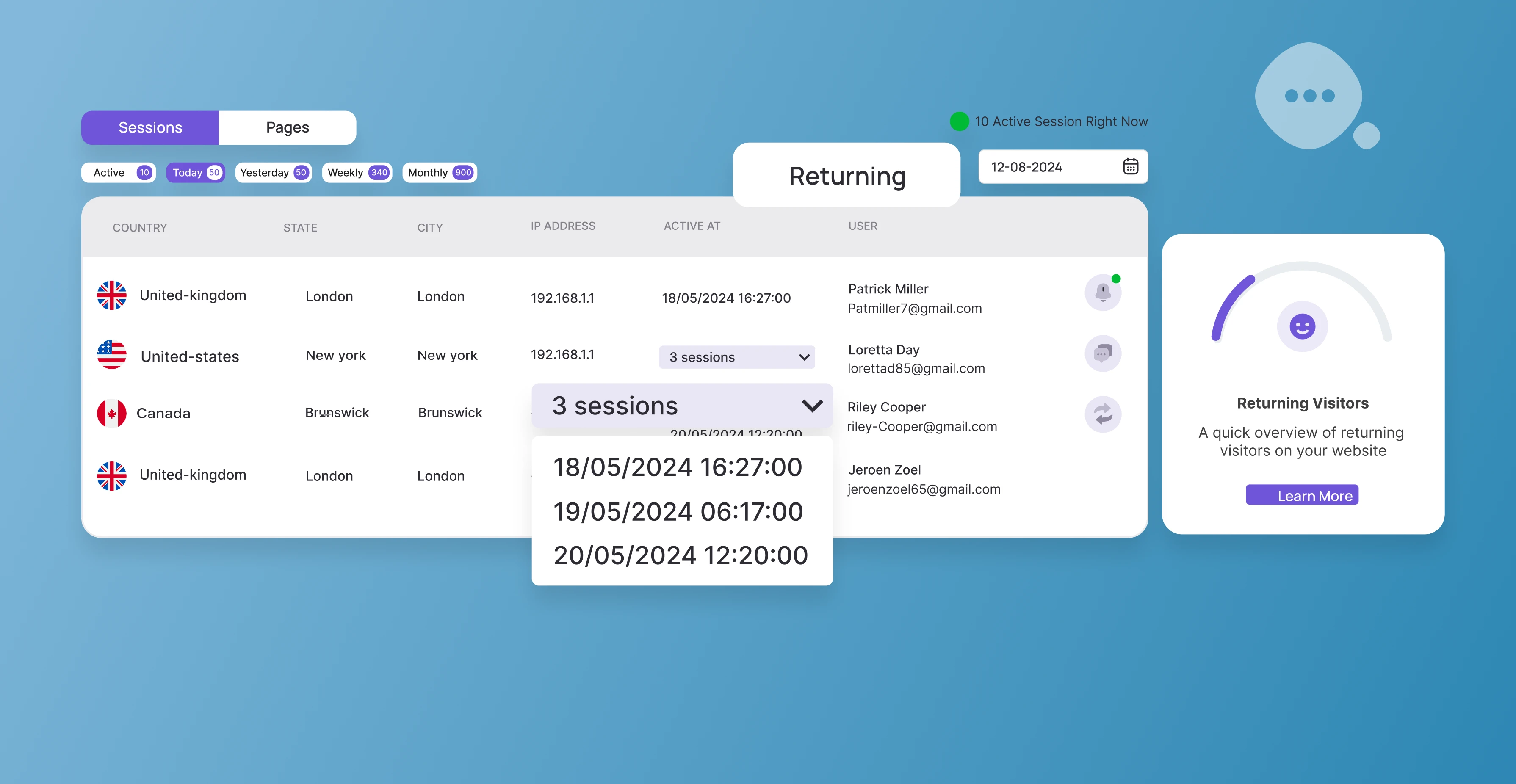
Tue, 15 Jul 2025
How to Track Returning Visitors and Recognize Repeat Behavior in Chatmyer
Chatmyer automatically detects returning visitors using session and browser data. See who’s coming back, what they’re revisiting, and use that insight to build smarter engagement and better conversion strategies.
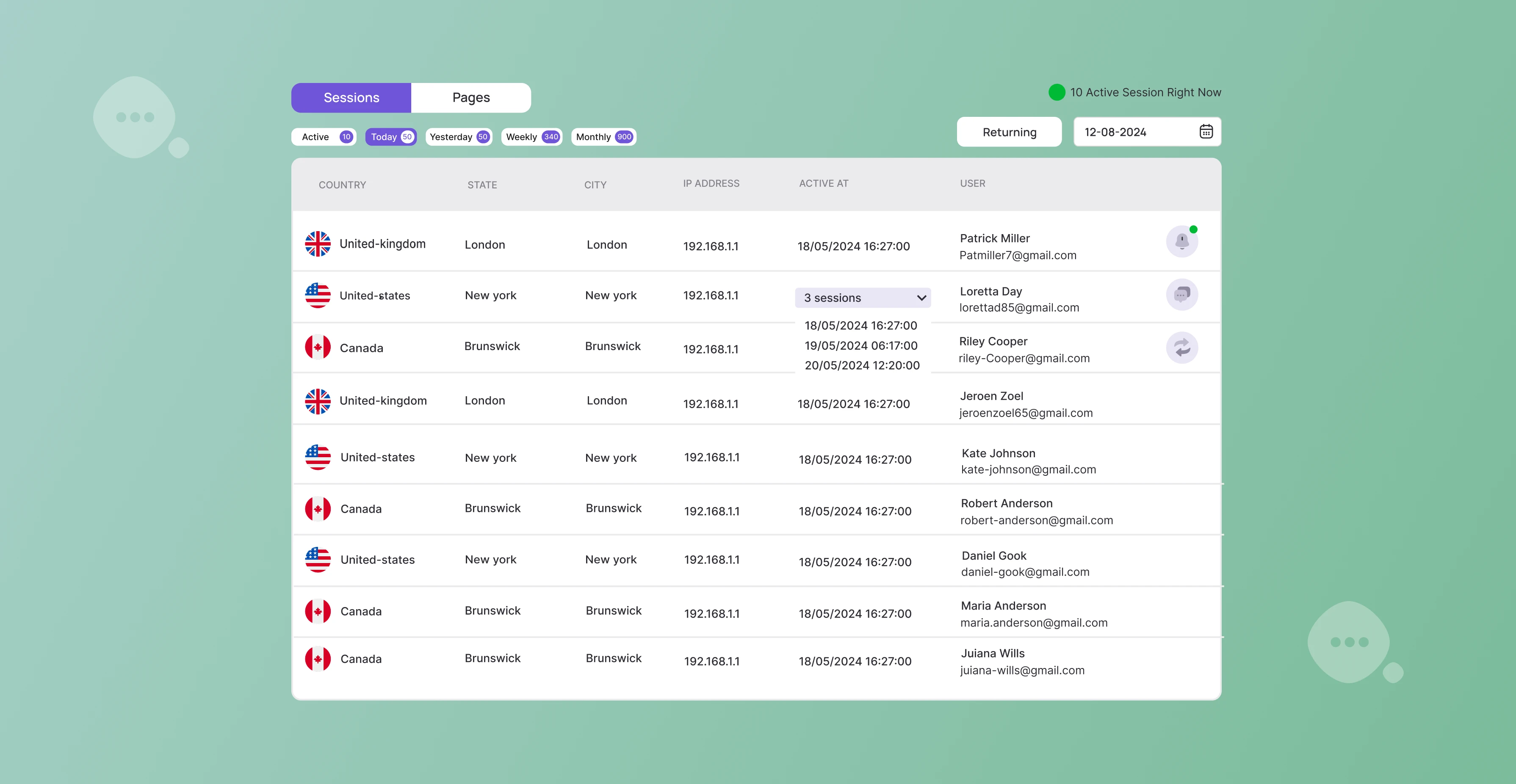
Tue, 15 Jul 2025
How Chatmyer Site Monitoring Works
Chatmyer’s Site Monitoring system gives you powerful real-time insights into who’s browsing your site, what they’re doing, and how you can engage them instantly — without any invasive tracking. Here’s how it works and why it’s a must-have for modern websites.
Browser
Android
Ios
Windows
Mac